Proxmox Home Lab on an Old Laptop
March 29, 2024
How to repurpose an old laptop as a Proxmox Hypervisor.
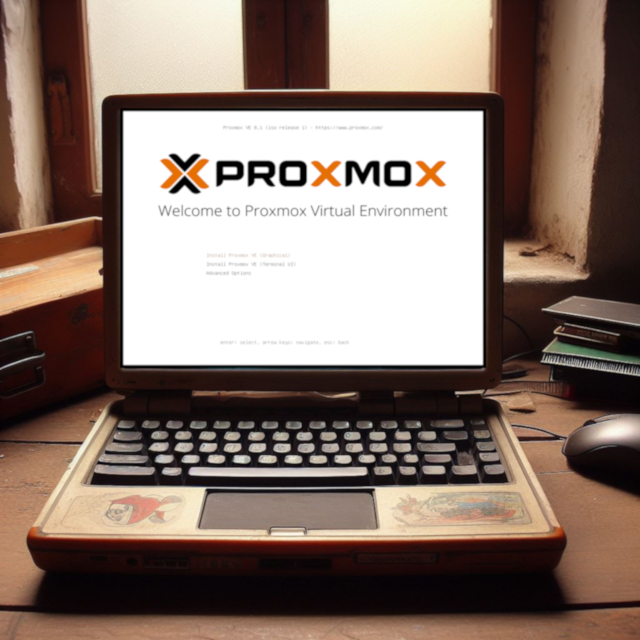
The virtualisation landscape has shifted in 2024, with the change to VMware licencing after Broadcomm’s acquisition, and the end to the ESXi free licence.
vSphere (featuring vCenter Server for centralised administration and ESXi as compute nodes) is now much less cost effective for smaller scale deployments.
The “ESXi only” free approach has long been used by the smallest deployments for single hypervisor hosts and a handful of guest VMs - and has been useful for the hobbyist.
As this is no longer an option, many are looking for alternatives, including Proxmox VE.
Proxmox VE Installation for Home lab.
On a laptop, you should be able to go through the vanilla graphical installation - any x64 with a decent amount of RAM should do the job.
Watch the video here on this.
Proxmox customisation for a laptop.
When running on an old laptop, you will probably want to do the following:
-
Make sure that the laptop does not turn off when the lid is closed.
-
Turn off the screen (which would still be displaying when the lid is closed) to avoid screen burn if the laptop is on for a long time.
Fortunately, these steps are pretty straightforward.
When the installation completes, connect to the machine using its IP address and port 8006 in a web browser.
Login using the root username and password you set up during installation and click through the licencing warning.
When logged in, click on the hostname of the laptop in the “Datacenter” view and then click on the Shell button.
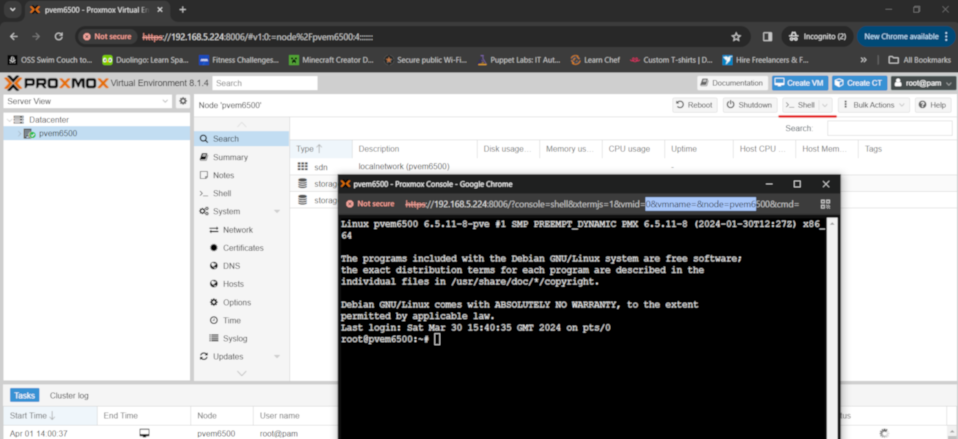
The shell button will log you straight into the host as root.
Stopping power off on lid closure
To stop the laptop lid close powering off the machine, edit the /etc/systemd/logind.conf file. For example:
nano /etc/systemd/logind.conf
At the bottom of the file, add the line:
HandleLidSwitch=ignore
Save and close (ctrl-o, then ctrl-x in Nano).
Restart the logind service and check its status.
systemctl restart systemd-logind
systemctl status systemd-logind
Turning the screen off to prevent screenburn.
To turn off the screen after a period of time - eg 5 minutes - edit the /etc/default/grub file.
For example:
nano /etc/default/grub
Find the “GRUB_CMDLINE_LINUX” line, and add “consoleblank=300” for a 5 minute timeout. For example:
GRUB_CMDLINE_LINUX="consoleblank=300"
Save and close (ctrl-o, then ctrl-x in Nano).
You should now restart the laptop.
After it reboots, the laptop screen should blank after 5 minutes of inactivity.
Closing the lid should also not cause it to suspend.